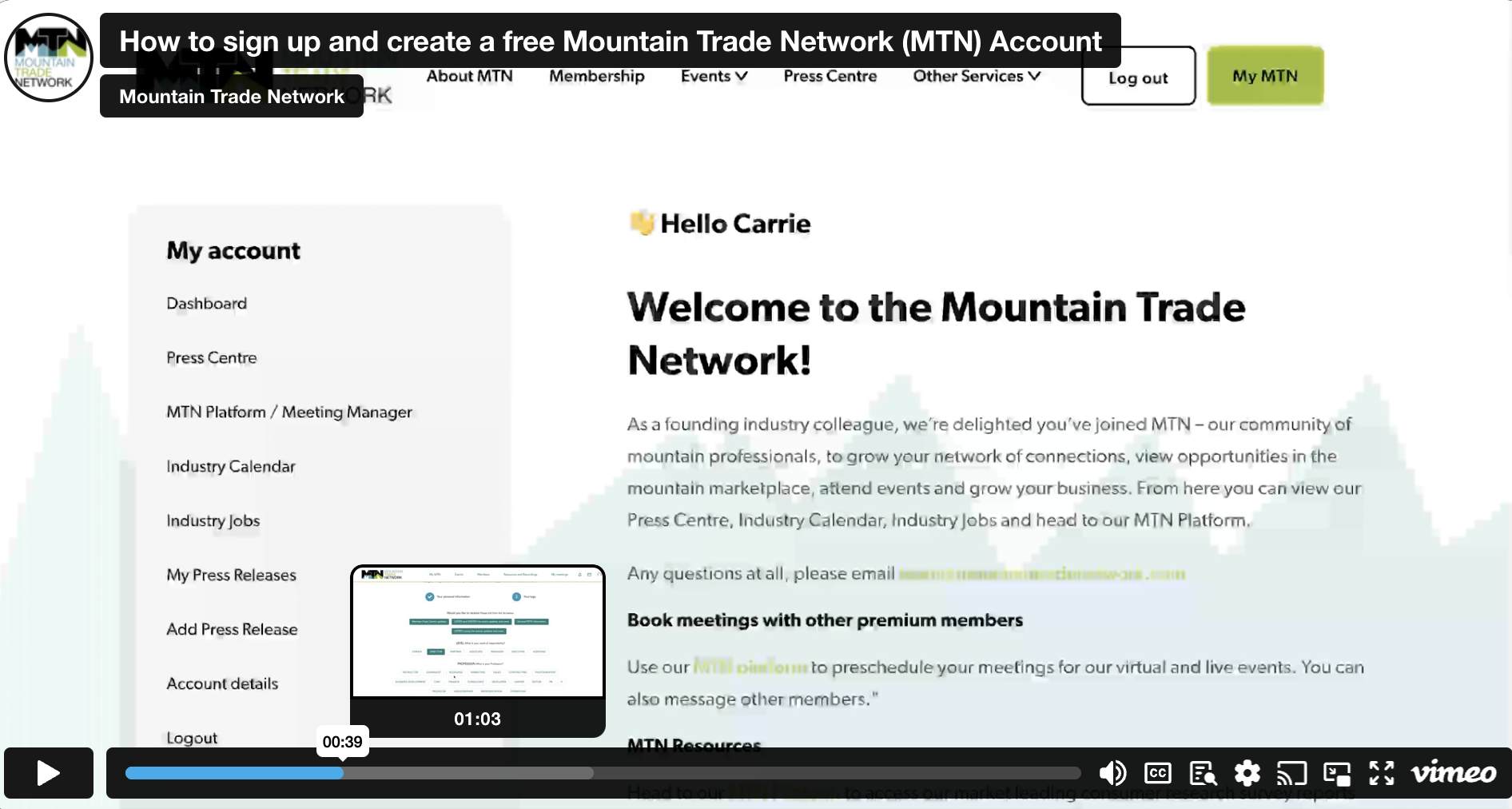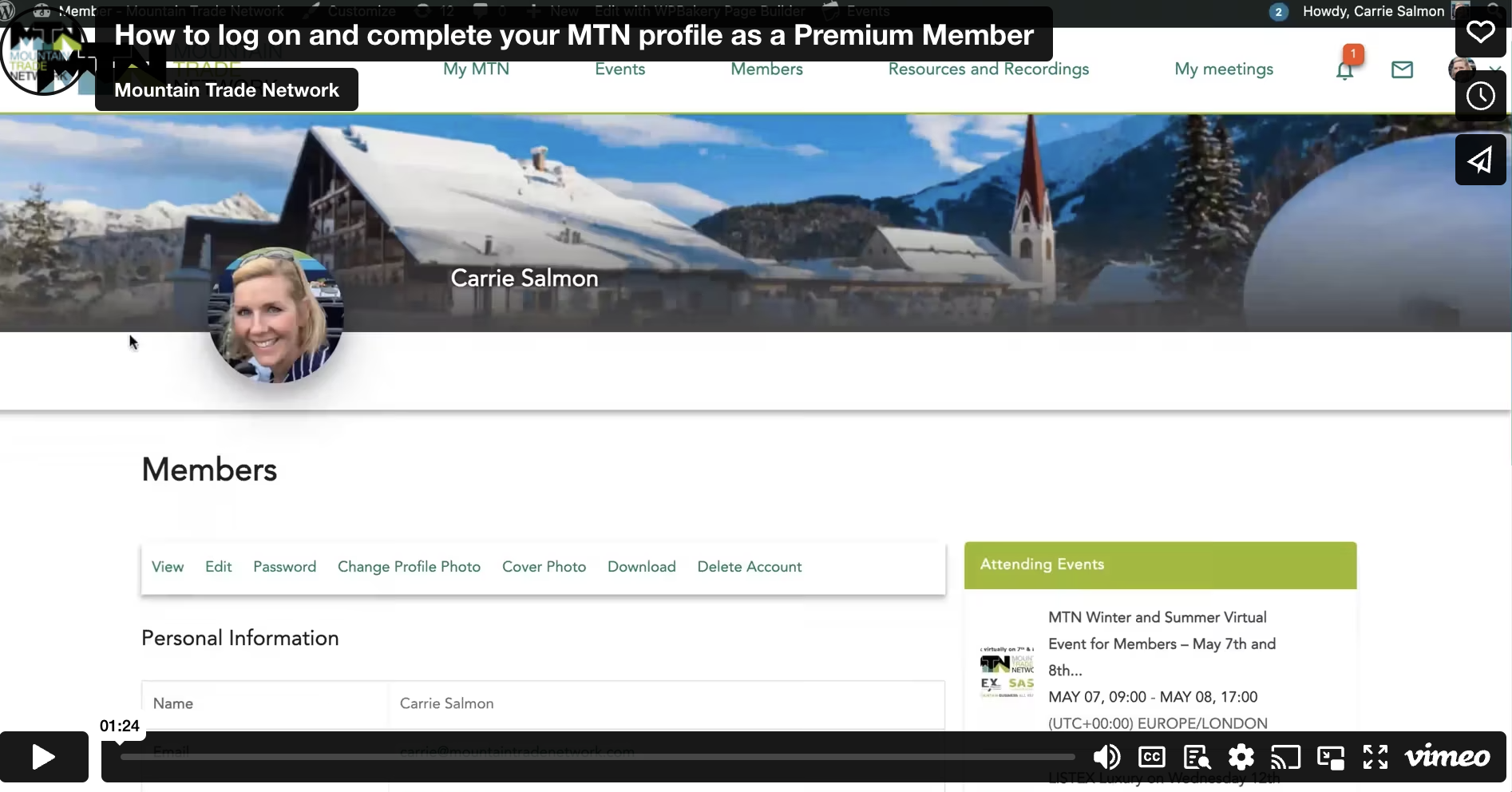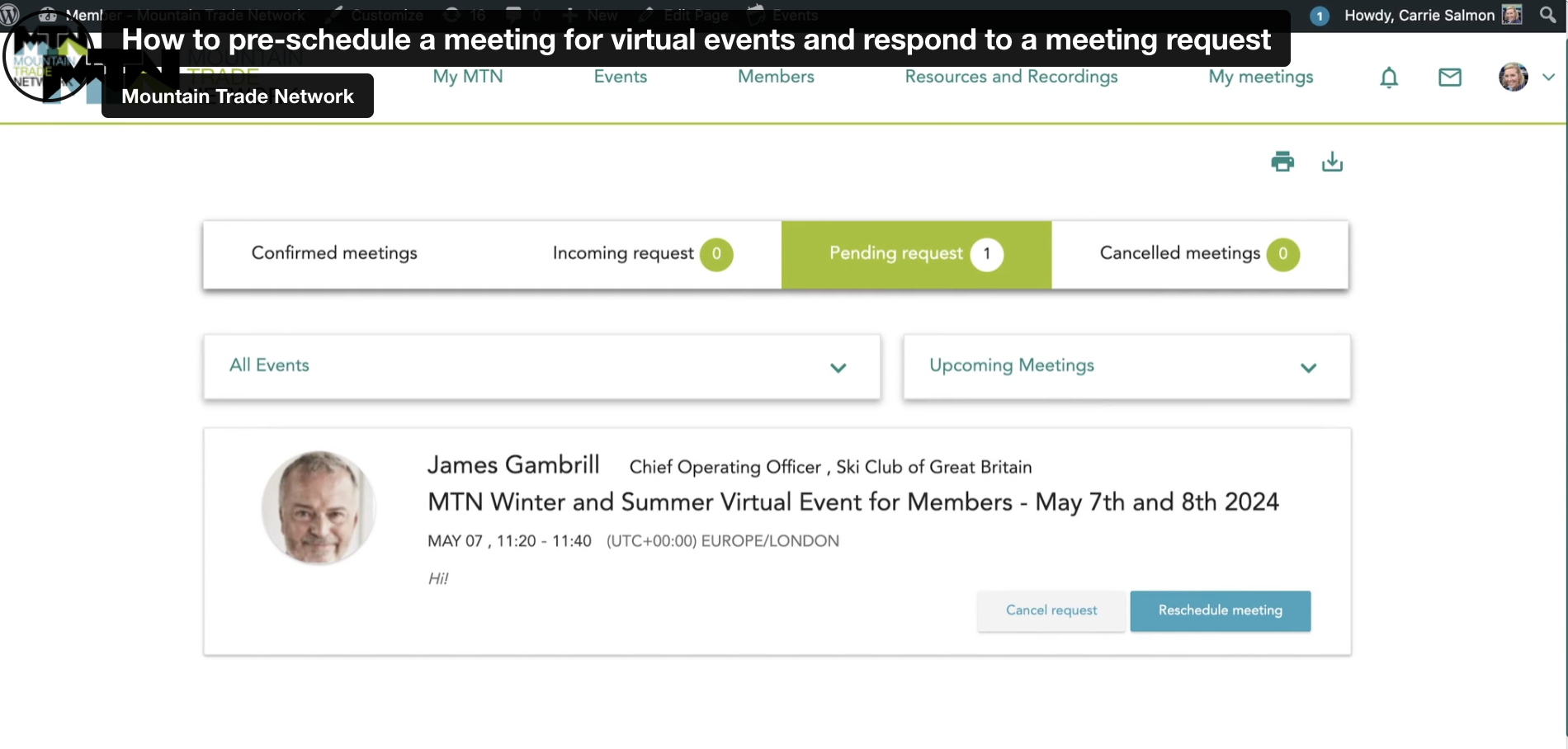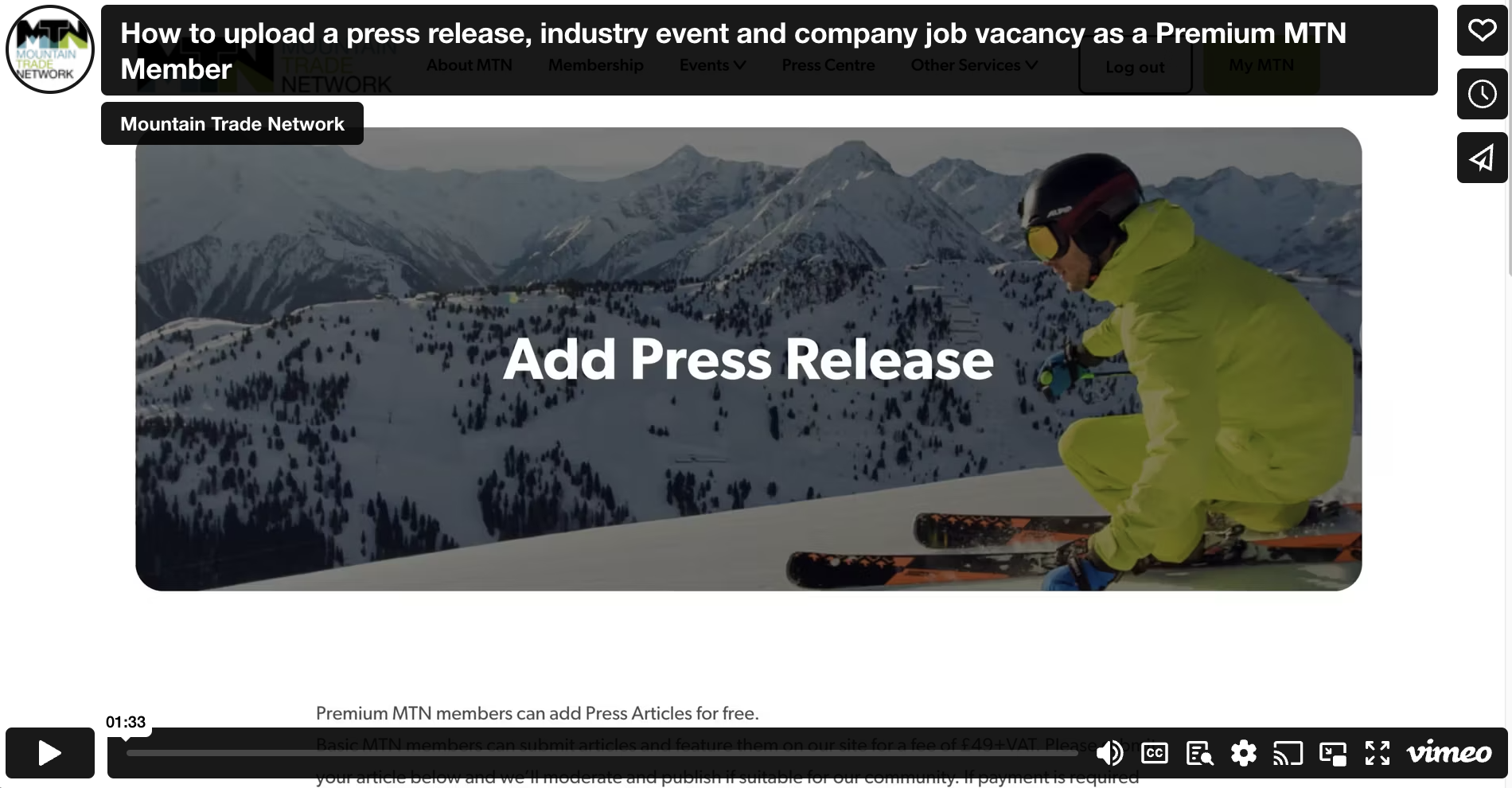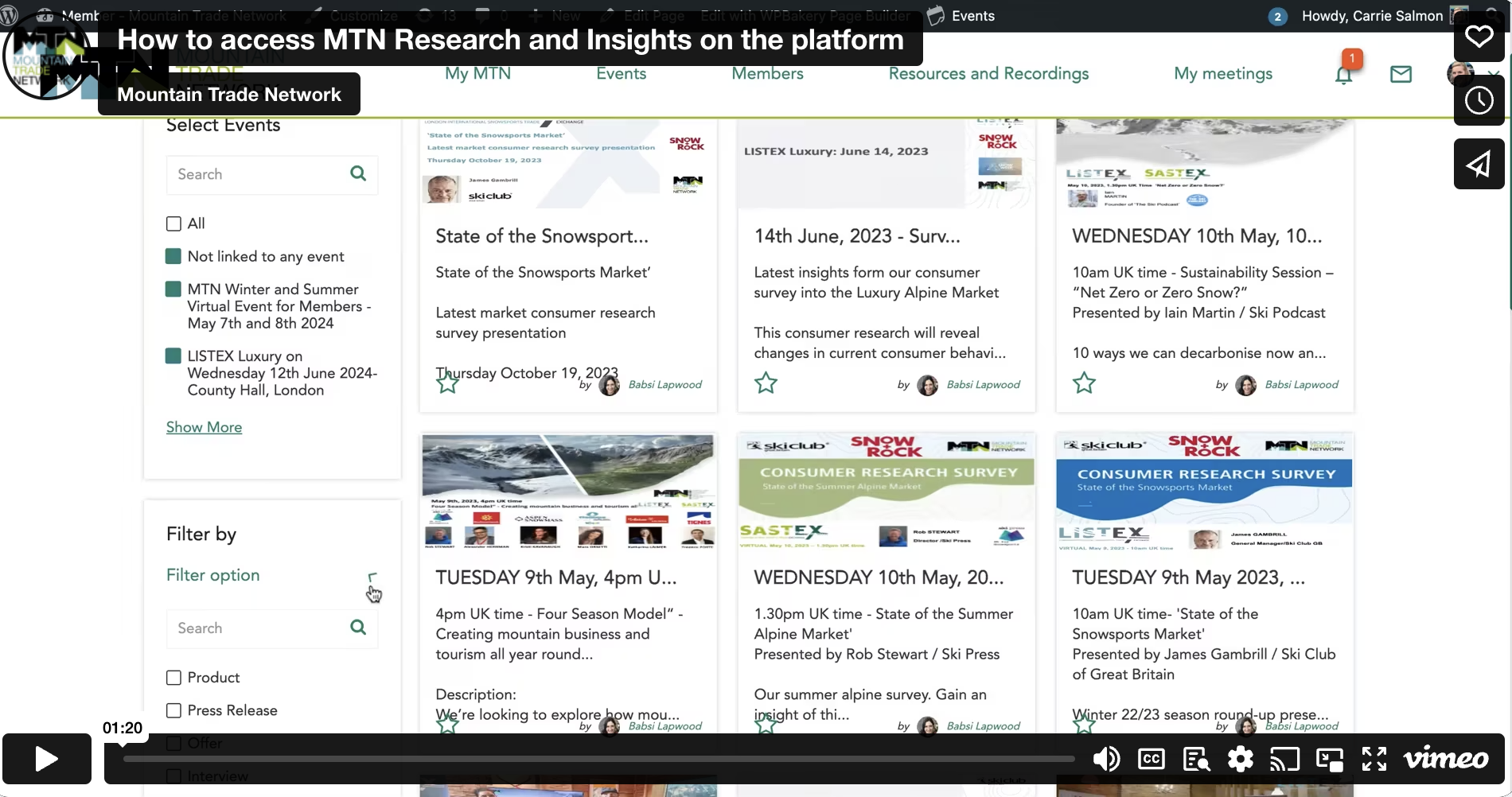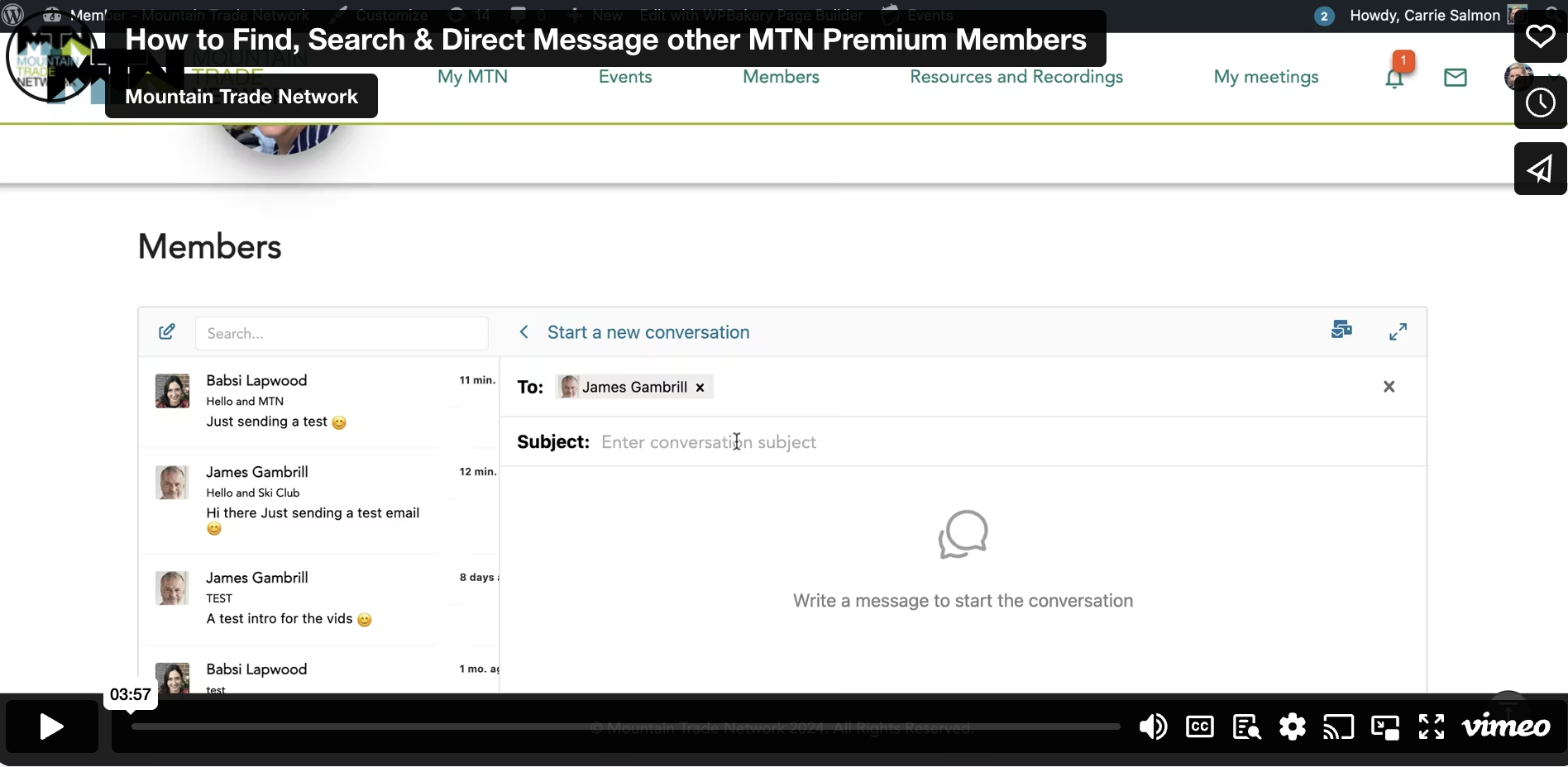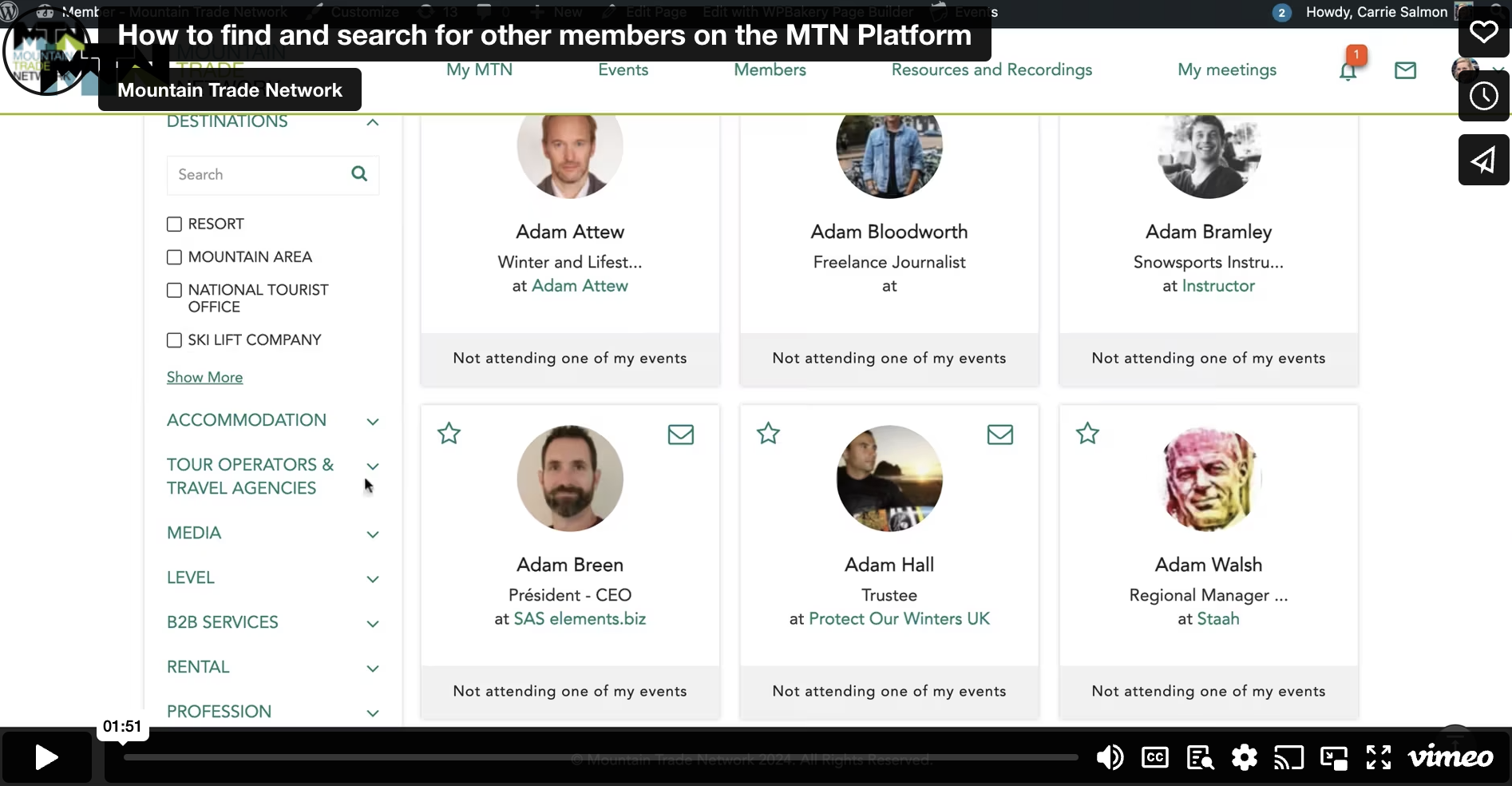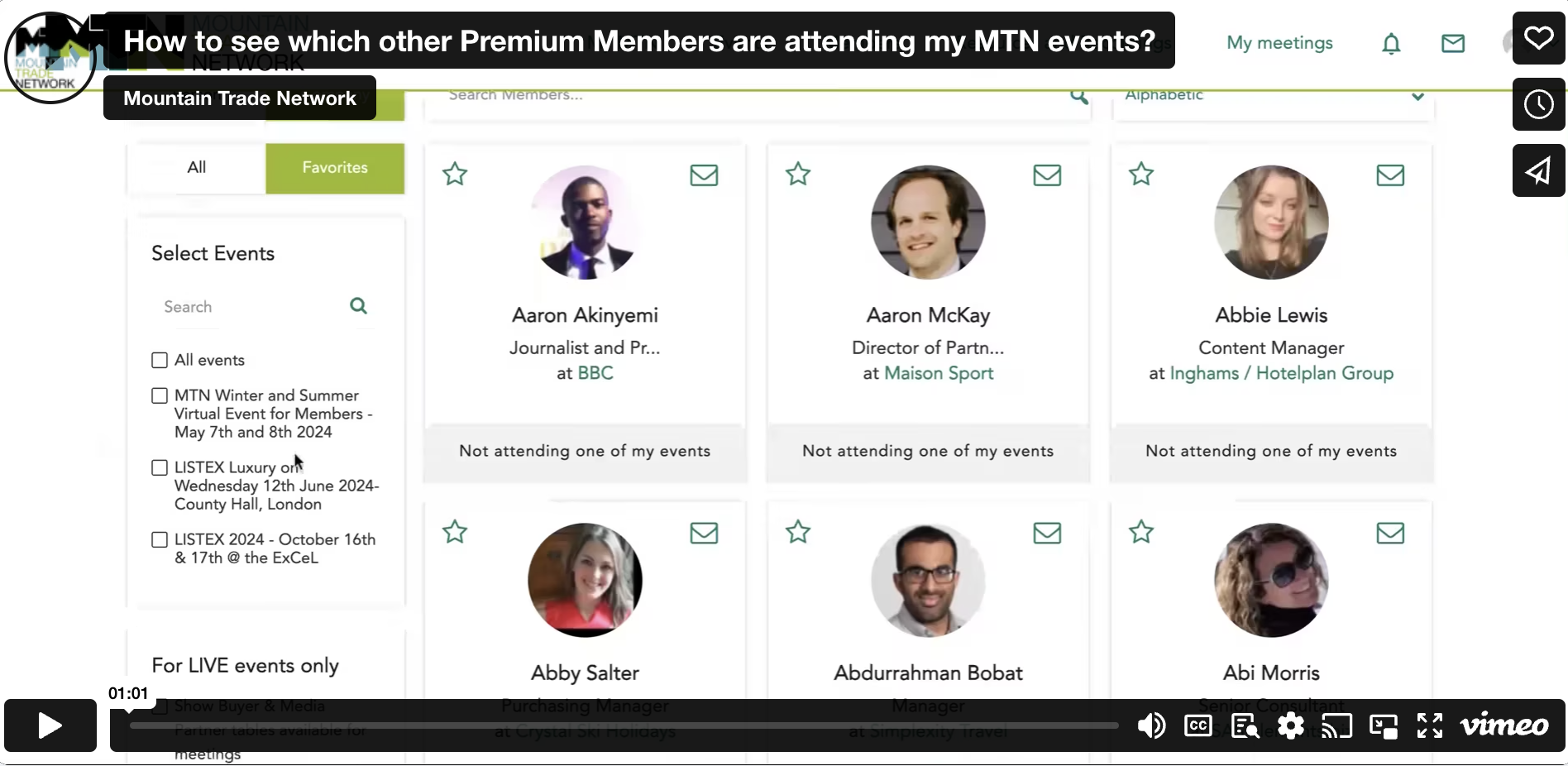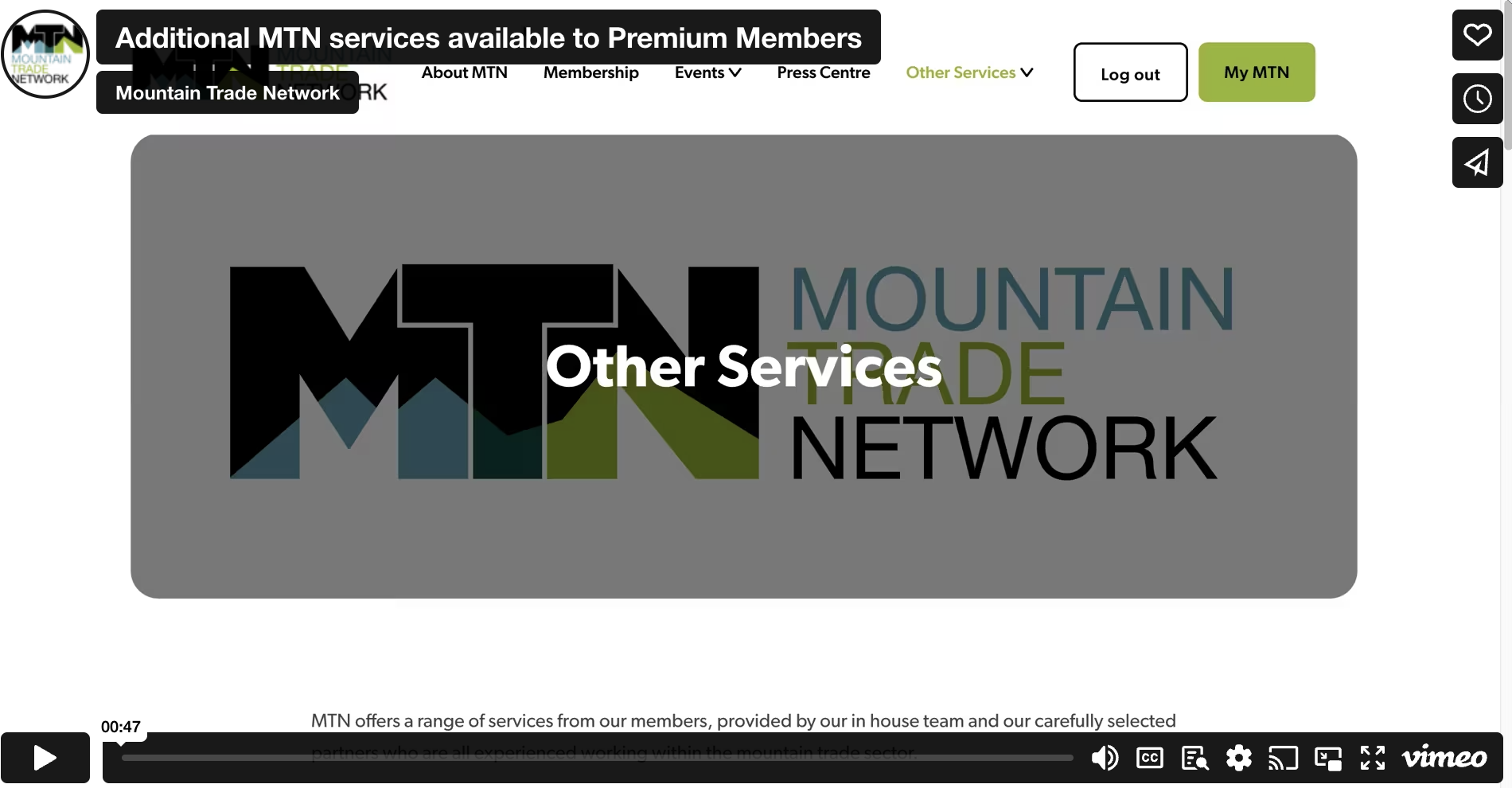There are several ways to direct message other Premium Members on the MTN platform. Make sure you are logged onto the platform by going to log in – and then to the MTN Platform or down here.
Once on the MTN platform, if you know the name of the person, head straight to the email icon at the top right of the page, then click on the pen to start a new conversation. Start typing to find them and their name will appear and off you go. Enter the subject and at the bottom, start writing your message.
If you want to search all members to narrow down who you are looking for and send a message, go to the Members tab at the top, then you can search for the person you are looking for if you know their name.
Or you can filter on a number of different criteria by person, including Destinations, Accommodation, Tour Operator/ Travel Agent, media, professions and more. Once you have found them, Click on the email icon top right of their profile shot. And it will take you through to messaging.
Or go into their profile to find out a bit more about them, and click message at the top.
If you know the company they work for, you can filter on Company, see who is working at the company – then click on the email icon on their profile.
If you know the person is going to one of the events you are also attending, for example LISTEX or LISTEX Luxury, go to Events and then filter on the events, and find the person who will come up in alphabetical order.